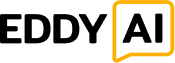You can install the free AI Assistant on your website with Google Tag Manager. (Note: Google Tag Manager should already be set up on your website).
1. Open your Google Tag Manager account and navigate to the Container.
2. In the left navigation, click “Triggers” and then click the “New” button.
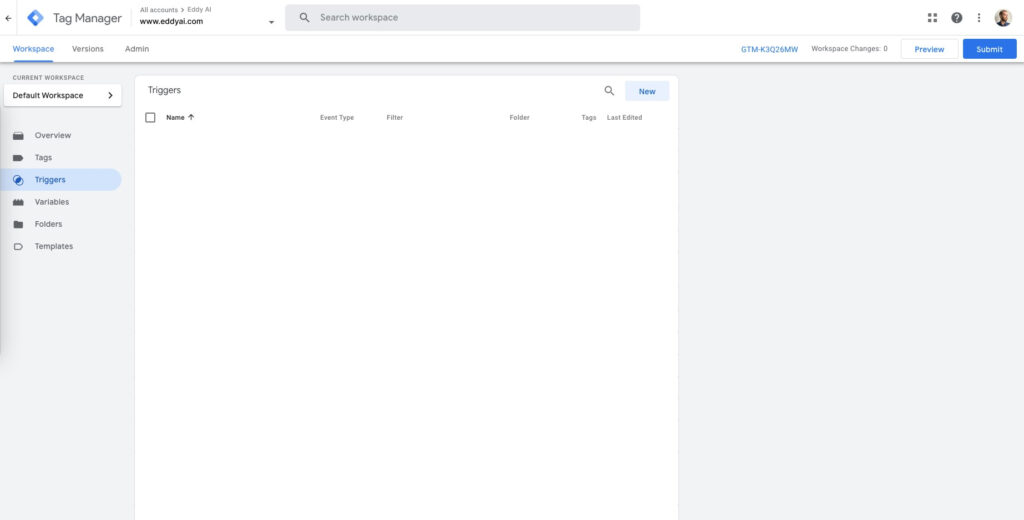
3. In the modal window, change the name of the trigger to “All Page Views”. Then click on the Trigger Configuration box and select “Page View” from the list.

4. Click “Save” in the top right corner to save your trigger.
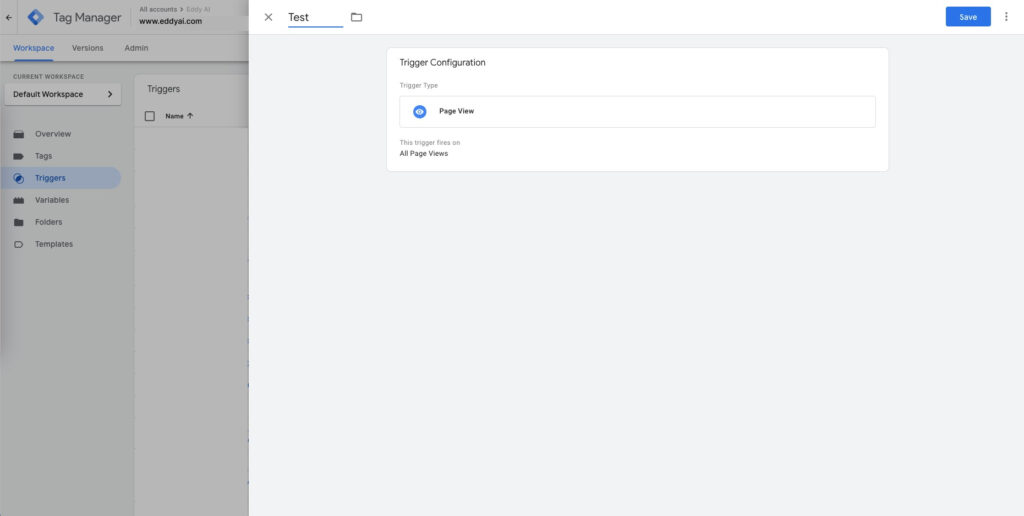
5. Next, click “Tags” in the left navigation bar and then select “New“.
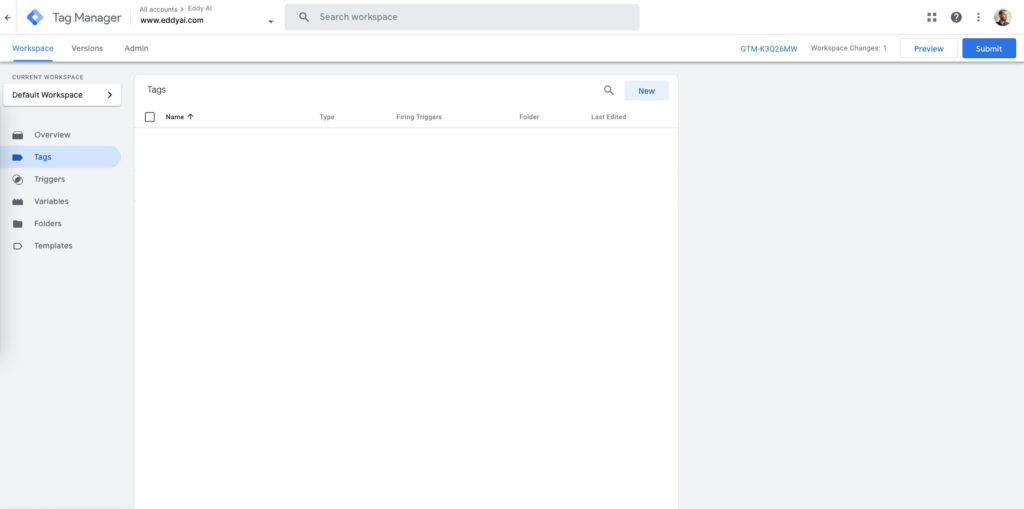
6. Enter the name of the tag “Eddy AI Assistant”. Click on the Tag Configuration box and select “Custom HTML” from the list.
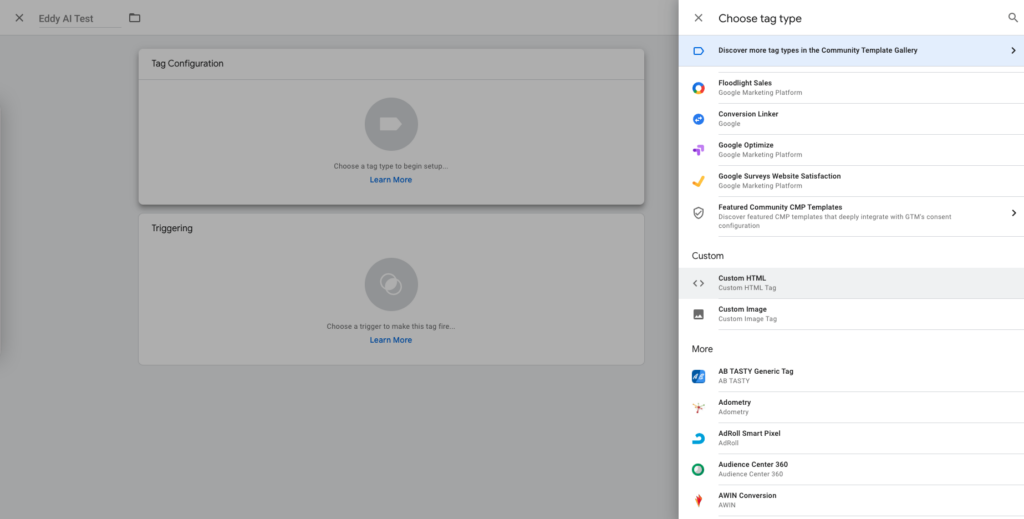
7. Insert the Eddy AI code snippet into the input box (you can find the code snippet with your Partner ID on the Eddy AI app dashboard).
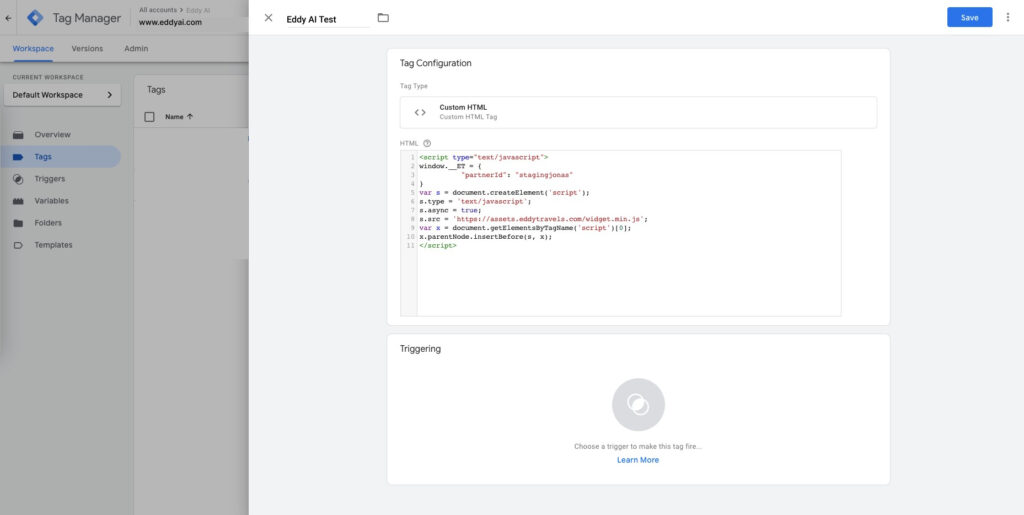
8. Click on the Trigger configuration box and select the trigger that you have created in Step 5: “All Page Views“.
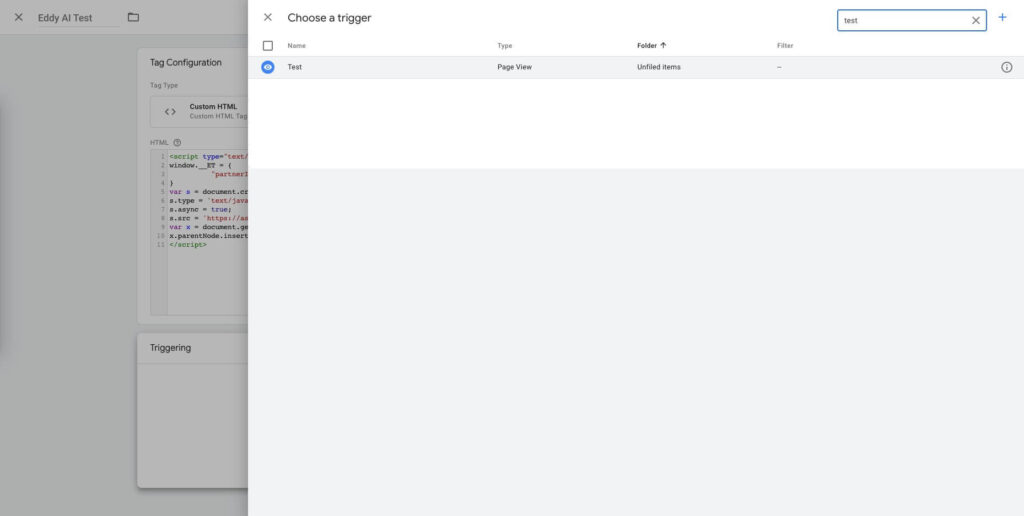
9. Click “Save” in the top right corner of the screen to save the configuration.
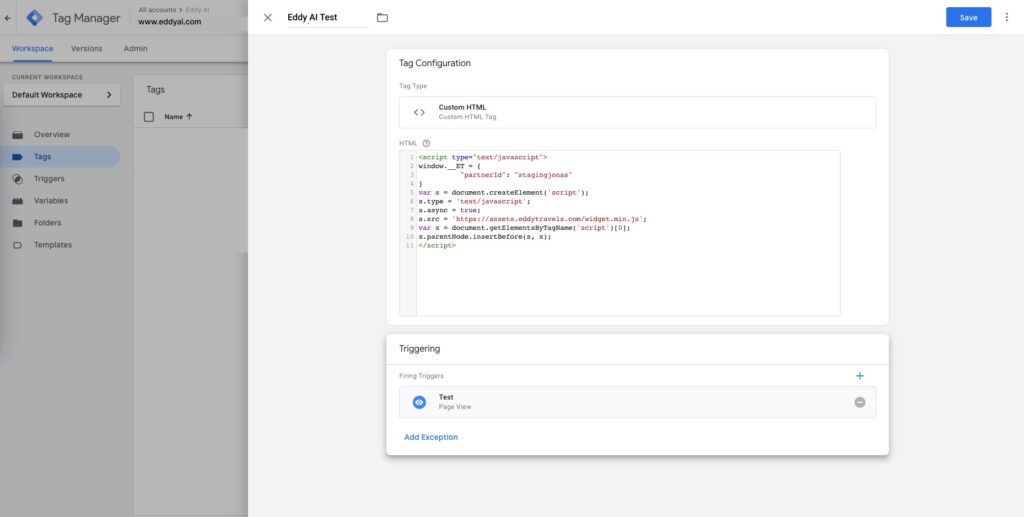
10. In the main Tag Manager window, click on the “Submit” button, verify that the changes you have made are correct, and then click “Publish“.
After the changes are published, the Eddy AI Assistant chat widget should start appearing on your website.
Excluding pages from showing the AI assistant
You can also use Google Tag Manager to exclude some website pages from showing the AI assistant.
The easiest way to do that is to create a new trigger, for example: “Trigger – Excluded Pages“, and use it as an exception for the Tag you have just created:
- Go to the “Triggers” tab and click “New“,
- Choose “Page View” and select “Some Page Views“,
- Then select “Page URL” > Contains > and enter the URL keyword of the page that you want to exclude, e.g. “example”.
- If you want to exclude multiple pages, separate the URL keywords with the | sign, e.g. “example|test|testing”.
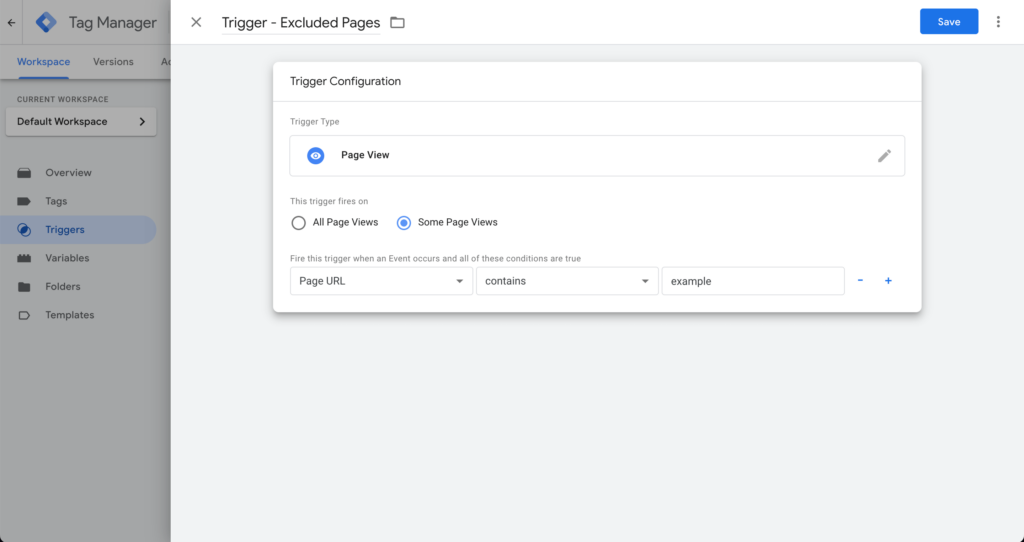
Next, go to the “Tags” tab and open the tag you have just created for the Eddy AI assistant.
Under the “Triggering” section, click on the “Add Exception” button, and select the new trigger for the page to exclude:
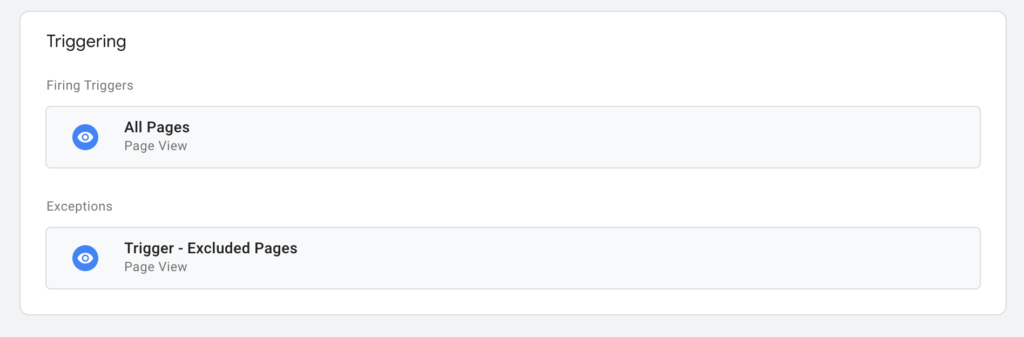
Finally, click “Save” to update the Tag and “Submit” to publish these changes live.
As a result of this change, the AI assistant will be displayed on all your website pages, except for the ones that contain the “example” keyword in the URL.
I need more help
If you have any additional questions or comments, please send an email to eddyai@tripadd.com. We are happy to help!